First, you have some decisions to make. Before setting up your Rocketbook app, decide what kind of content you’ll be blasting to the cloud. You may have destination folders in mind already. If not, go into your cloud services and create new destinations for Rocketbook content. For example, a student may want to centralize her math notes to a single folder. A business person may want to share notes with his entire team. A husband may want to e-mail love letters to his wife. Rocketbook pages have seven icons, which means you can choose up to seven destinations. Once you decide on, and/or create these destinations, you’ll be well on your way. If you want to remember these destinations, there is space to do so on the inside cover of your notebook. If you use a FriXion pen, you can always erase or revise your destinations later.
Second, open your Rocketbook app. Click on the destinations button and find where each icon can be configured. For each new cloud service you decide to use, you will have to log in to that service through the Rocketbook. app. Navigate to your desired destination, save your settings, and repeat for each icon configuration. Your app will now be configured to send your content to every icon that you set up.
Third, set your advanced preferences. You can decide whether you want your content to blast your pages manually or automatically, and what format you prefer for your pages to be sent in.
Fourth, start writing on your pages, and don’t forget to mark one or more symbols on the bottom of each page to send high resolution images to the destinations you’ve configured in the Rocketbook app. The app “sees” your marks and sends your notes to the places they belong online.
Finally, scan your completed pages. Our sophisticated machine vision makes your job simple. Hold your phone above the book, and in milliseconds, the Rocketbook app will detect your page. When the space over your page turns green, that is a signal that your page has scanned and you can keep scanning as you flip to the next page, and the next. The Rocketbook app not only scans, but produces images more crisp and vibrant than the real thing.
Pro tip: Scan often. The beauty of the Rocketbook system is that by archiving your notes in the cloud, you never need the notebook itself in order to access your pages. Go ahead--forget your notebook at home. Leave it on an airplane by mistake. With Rocketbook, so long as you scan your pages often, you’ll never lose your work!

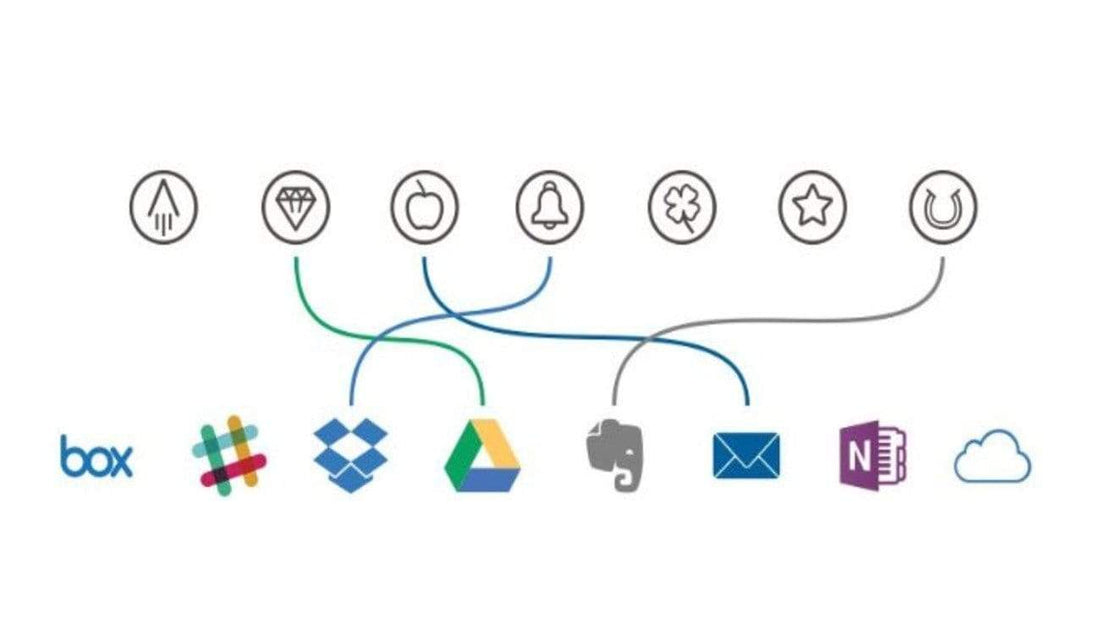
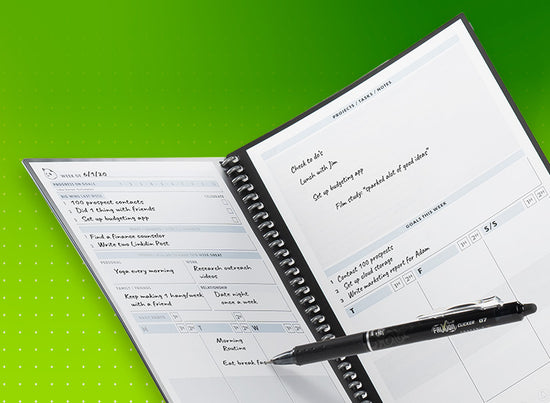
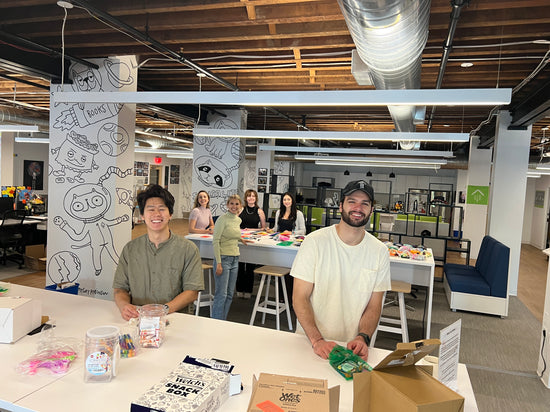
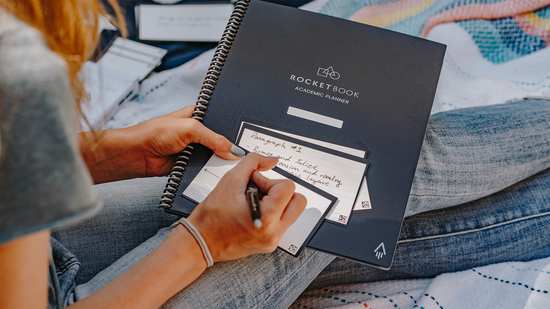
15 comments
I received a Rocketbook Core as a gift. The outside packaging reads " each Rocketbook page has seven symbols at the bottom" The symbols are so faint or faded I can not read them. Is the a way to make them readable.
I set up one of my destinations to go to my email address. When I set up the app I think I also clicked to hide my email address, since there is a long strange email already listed (does that matter?), but I added my email address too. I have tried to send a test page twice and it acts like it sent (I don’t get an error), but there is nothing in my email. Not sure how I could have messed this up since it seems like it should be easy. No issue sending to OneNote, but I need some help with the email set up. Thanks!
Why wont the App rotate on apple IPad Pro. This would be a great system if you can use it when you have a keyboard.
I am being asked to grant Admin Permissions to sync with OneNote. I think there is an issue with Authenticating with the ‘Authenticator App’. Please advise.
I use my executive size lined notebook that I got for XMas last year as a ham radio paper logbook. I work CW (Morse code) mostly. Each day I write the date at the top and then write in all my contacts (QSOs) as I go, keeping conversation detail in the notebook. I scan each day into its own multi page PDF that is stored on my iCloud Drive in a special logs folder. I transcribe the important details each evening into my logging application. I’ve been doing this every day since I got this notebook, it is now past the middle of August. This is so much easier than setting up my MacBook Pro in order to work on the air.
I am thinking of getting an executive sized grid pattern notebook and using permanent ink to organize each page into the format I have adapted over the past year. The problem is that I really like the free form nature I have, if I am in a long rag chew (chat) I can sometimes write pages of notes.
The one thing I will need to figure out with the grid format is if I can rotate my scans as I’d arrange each page in a landscape format.