Posted by Steven Chen on January 1st, 2018
You went to a meeting and have 3 pages of notes that you’d like to group together in a PDF. How do you do that?
Bundle Scans groups your scans into a combined file and here’s how to do it:
Step 1: Go to Destinations and tap on any icon. On the Destination Settings screen for the icon, turn Bundle Scans ON.
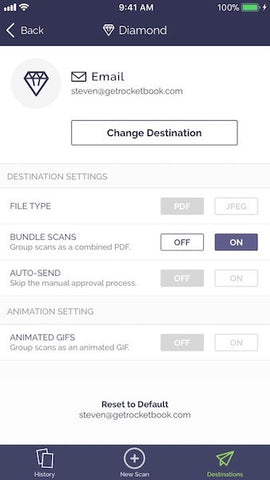
Step 2: On the Rocketbook pages you’re combining, mark the icon that corresponds to the icon you just adjusted in step 1.
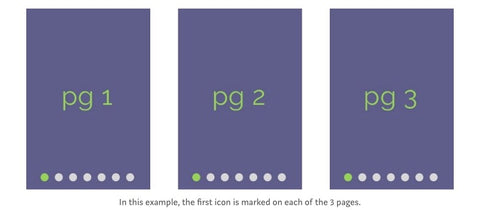
Step 3: Scan the Rocketbook pages in the order you’d like them to be grouped.
Step 4: Tap Done and then Send.
Step 5: The 3-page PDF will show up at the destination corresponding to the icon you marked.
Note: For all integrations except for Evernote, bundling only works with PDFs. For Evernote, you have the option of bundling PDFs or JPEGs.

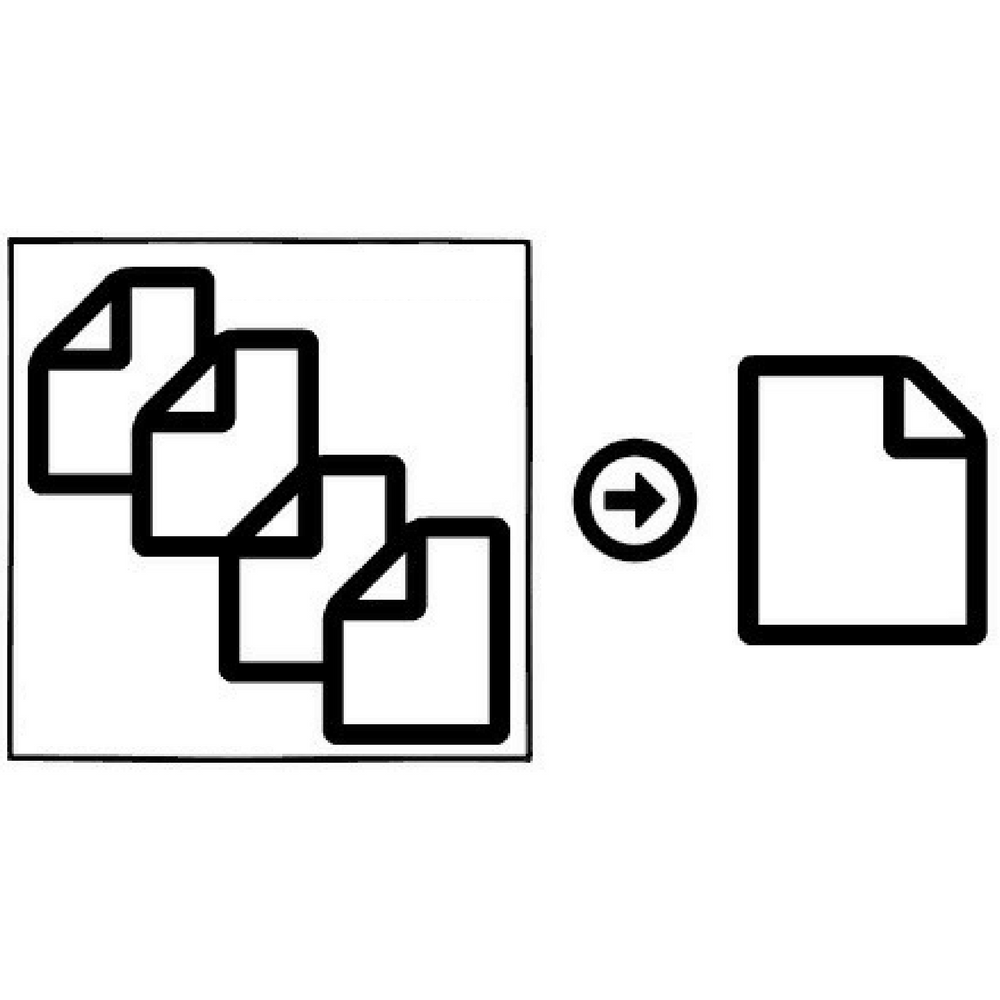
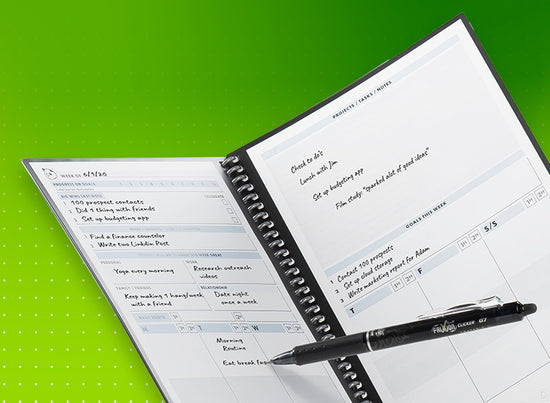
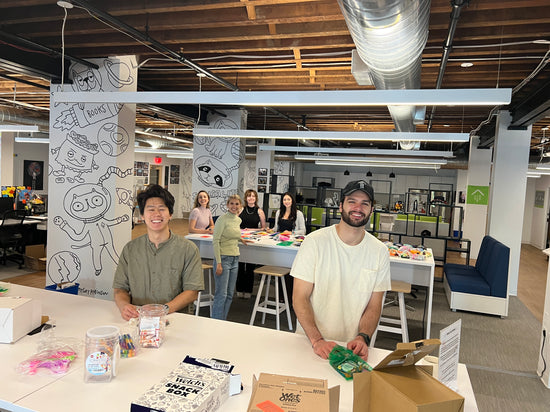
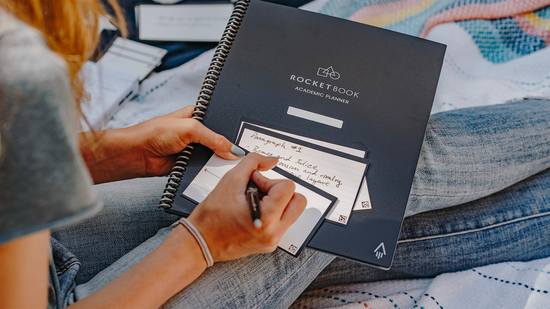
8 comments
Can we separate a rocket scan that has multiple pdf pages into separate pdf pages?
I scanned a page a week ago, now I have more notes that need to be combined with the scanned and physical erased page. Can I add to an existing scan with a second scan?
I scanned two pages of notes and in the app on my cell the pages were in the correct order. Once the pdf was sent via email, the two pages are out of order (page 2 was page 1 and vice versa). I was able to reorder in adobe, but not sure why this happened upon sending.